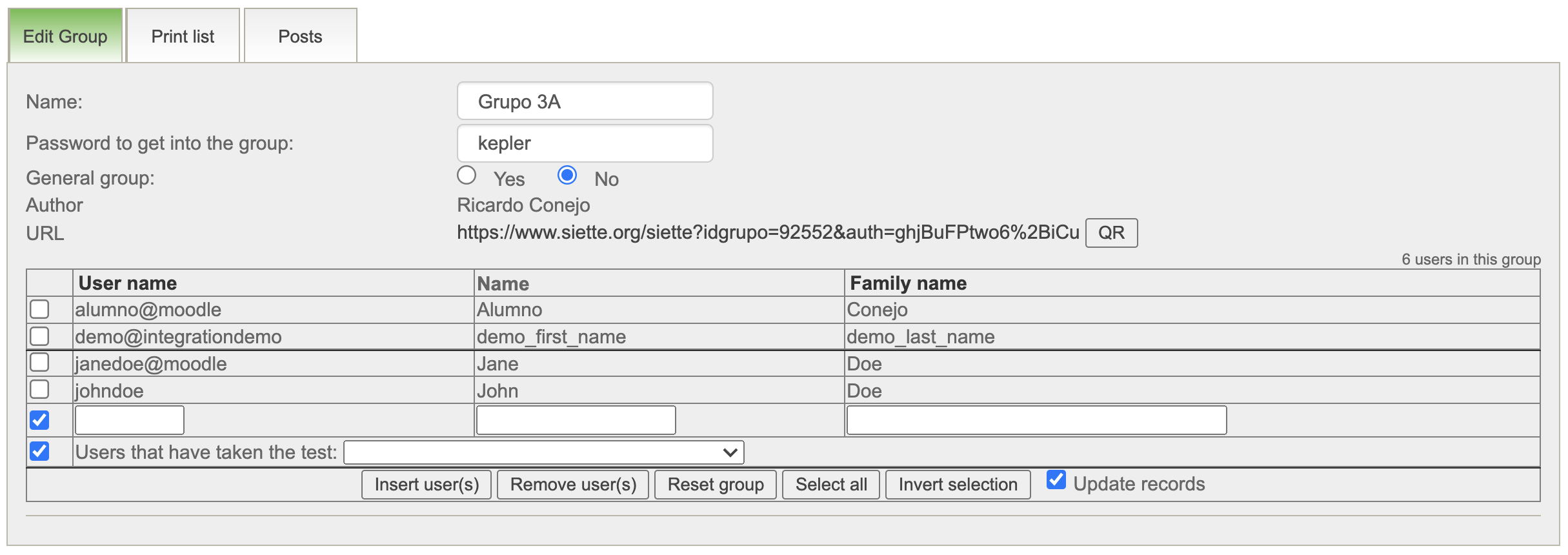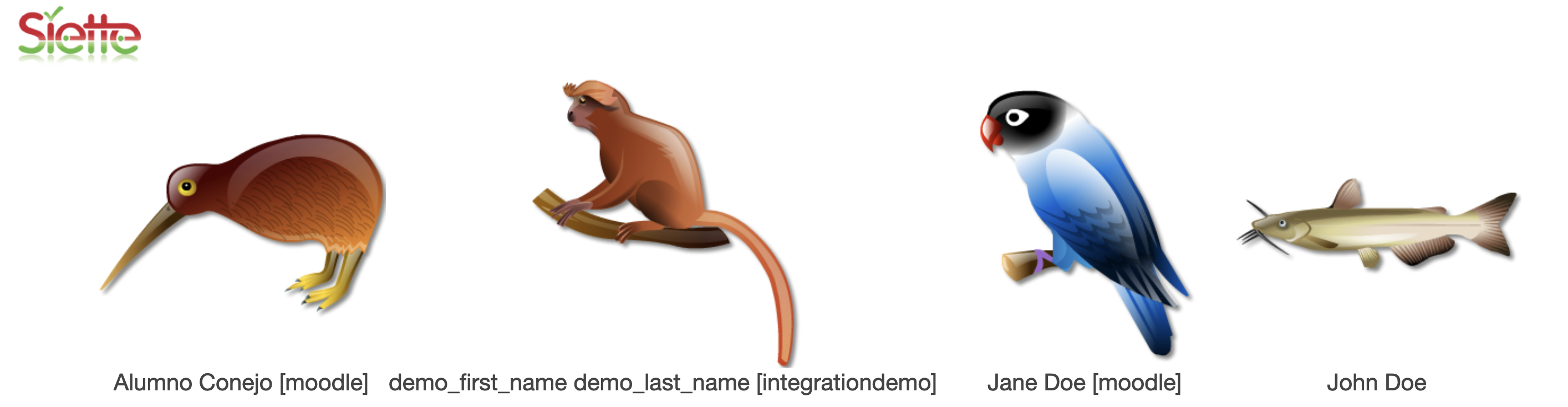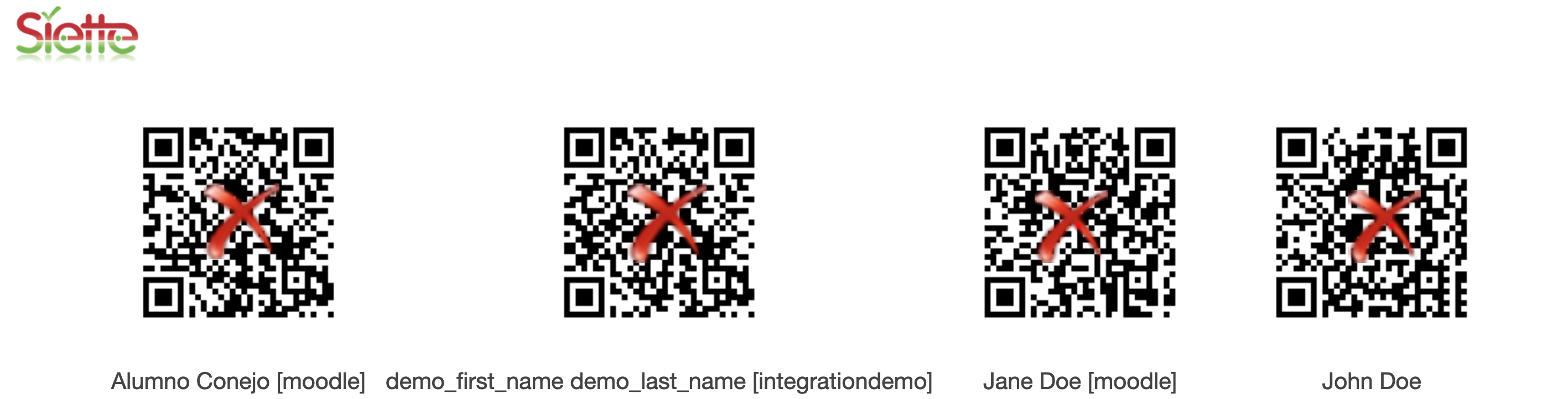Edit group
This tab allows you to modify the attributes of the group and add or remove users. It also includes a link to use direct access to Siette for group members.
Name
It is simply a label associated with the group to be able to recognize it. It can be modified later without affecting the operation of the group, since internally a numeric identifier is used.
Password to get into the group
This field contains a sequence of characters that is used as a password to authorize any user to enroll in the group. Knowing this password, when creating a new user, or from the edit user profile page of an existing user, the user can indicate that he belongs to the group, thus gaining access to tests restricted to this group.
Generic group
Indicates if the group is going to be used only in this subject or in any of the subjects in which the teacher has access. In the latter case the group is said to be generic.
URL
This field contains a link to a web page generated from the group's data, and which gives direct access to users. This page displays a large set of icons, one for each user in the group. By default icons are used. of easily recognizable animals. Each of these icons is a link that allows the user to access Siette without using a password.
Adding the parameter &qr to this link, a similar page is obtained, but it contains the QR codes that allow the user to access without a password. 1)
ATTENTION: This option is designed to facilitate access for people with disabilities or young children who are not able to enter their username and password in the system. It should be used with caution since anyone who accesses this page could access the system with a false identity.
As a precautionary measure, the system does not include in these lists any user who has the role of teacher.
Editing group members
Using the box that appears at the end of this form, you can add or remove components from the group.
Insert users
To insert existing users, use the blank row that appears at the end. Including a string of characters in any of the boxes corresponding to the columns User name, Name or Surname, and then pressing the button Insert user (s) that appears below, the list of users will be increased with all Siette users who meet these restrictions.
Delete users
To remove users from this list, simply point to them using the checkbox that appears to the left of each user. As in the previous case, values can be entered in the last row that appears blank and, if it is marked, all users that match the values in this row will be eliminated.
Removing a user from a group does not remove that user, but simply removes their membership from the group. Of course, you can rejoin the group if a mistake has been made.
Restore group
Undo the previously performed operation.
Select all
Check all the selectors in the left column.
Invert Selection
Inverts the selection of the selectors in the left column, if they were selected, they are unchecked, and if they are not, they will be now.
Update records
If this option is checked, the changes affect the database. If it is not, it is simply used for testing purposes.