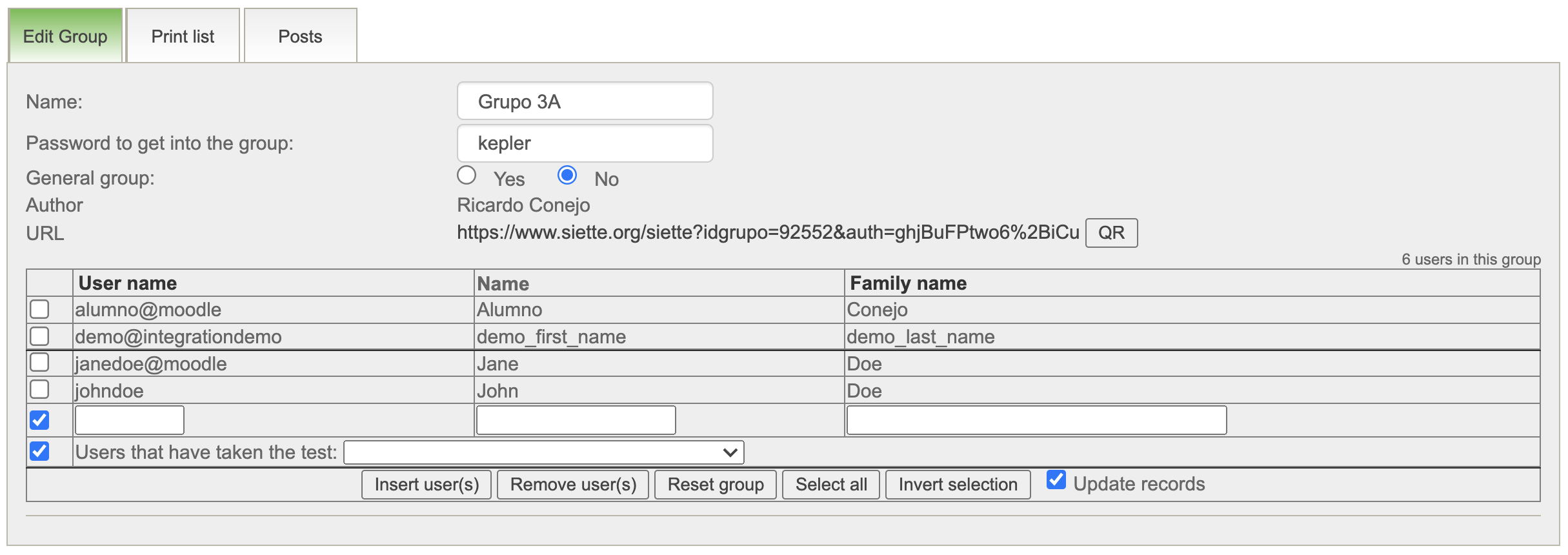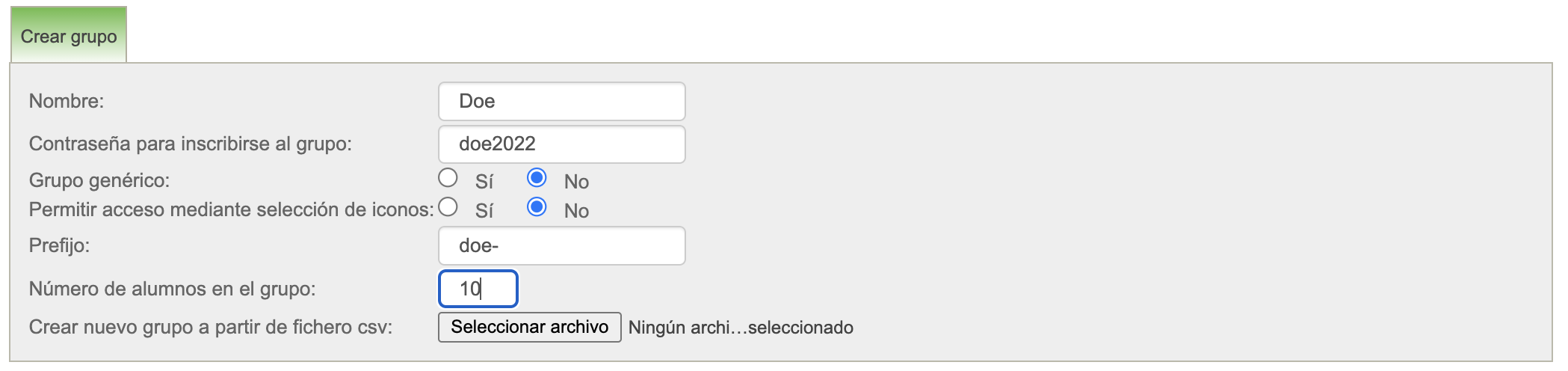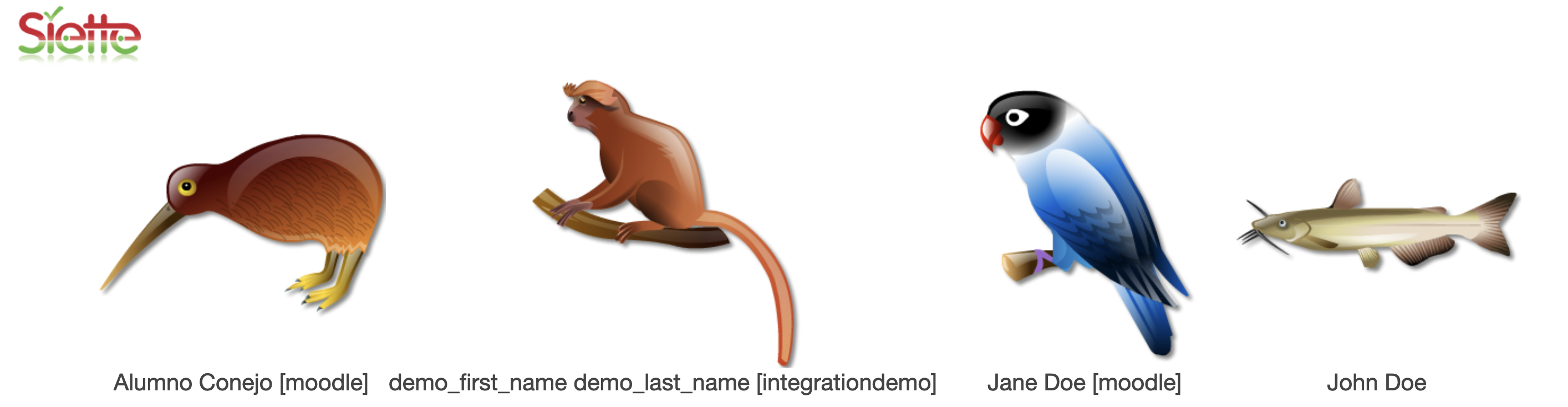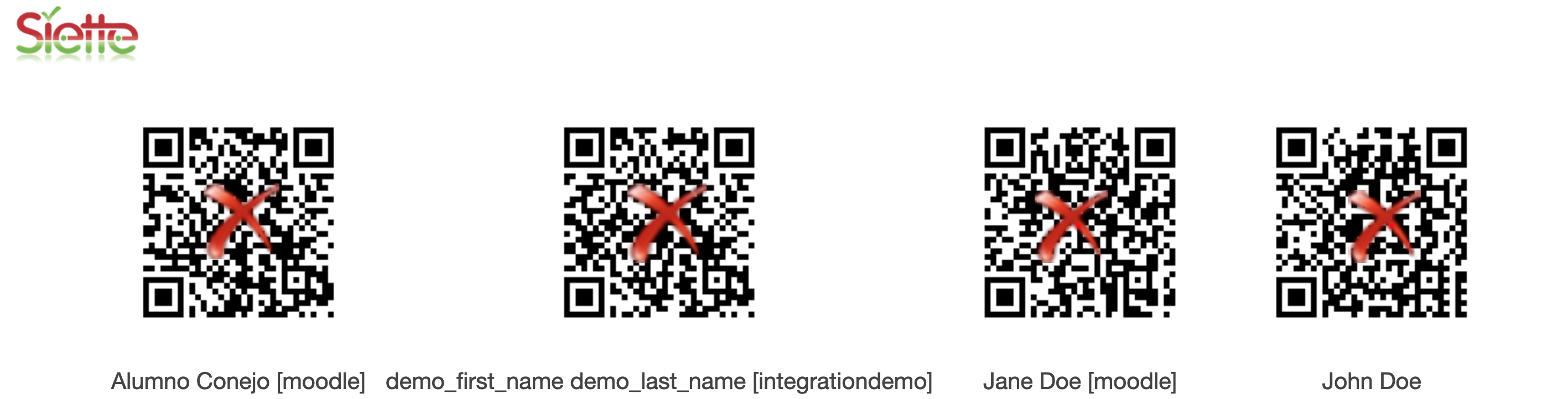This is an old revision of the document!

(remove this paragraph once the translation is finished)
Edit group
This tab allows you to modify the attributes of the group and add or remove users. It also includes a link to use direct access to Siette for group members.
Name
It is simply a label associated with the group to be able to recognize it. It can be modified later without affecting the operation of the group, since internally a numeric identifier is used.
Password to get into the group
Name
It is simply a label associated with the group to be able to recognize it. It can be modified later without affecting the operation of the group, since internally a numeric identifier is used.
Password to join the group
This field contains a sequence of characters that is used as a password to authorize any user to enroll in the group. Knowing this password, when creating a new user, or from the edit user profile page of an existing user, the user can indicate that he belongs to the group, thus gaining access to tests restricted to this group.
Generic group
Indicates if the group is going to be used only in this subject or in any of the subjects in which the teacher has access. In the latter case the group is said to be generic.
Prefix
It is a small string of characters by which the names of the new users will begin. For example, for the prefix demo the students demo001, demo002, etc. will be created. Up to demo100 (in the event that the creation of 100 students is indicated). If the students already existed, they would not be created, nor would the existing students be incorporated into the group, but simply additional students would be created with the corresponding ordinal, for example demo101, demo102 etc.
New users are created without first name, last name or email, but are assigned a random password. The first time they connect to the system they have to provide this information.
Number of students in the group
Indicates the number of new users to be created. If the field is left blank, no new user will be created, the group will initially be empty, but can be edited later to include existing students.
Create new group from csv file
If there is a file with the names,surnames and email of the students, the group can be created and a new user is assigned to each of the students listed in this file.
The file must have the following structure: Each row represents a single student. The first column contains the name, the second the surname, and the third the email. The separator between the fields must be the one defined in the preferences, by default a semicolon. Optionally, the file can contain a single column per student, in this case the email.
In the case in which students are created from a file, the number of students to create will be the maximum value between the number of rows in the file and the number of students indicated in the form.
Each row of this file will be assigned a new username created from the prefix, following the ascending numerical order, completing with 'blank' students if necessary.
Generic group
Nombre
Es simplemente una etiqueta asociada al grupo para poder reconocerlo. Puede modifcarse posteriormente sin que esto afecte al funcionamiento del grupo, ya que internamente se usa un identificador numérico.
Contraseña para inscribirse en el grupo
Este campo contiene una secuencia de caaracteres que se usa como contraseña para autorizar a un usuario cualquiera la inscripción en el grupo. Sabiendo esta contraseña, al crear un nuevo usuario, o bien desde la página de edición del perfil de usuario de un usuario existente, éste podrá indicar que pertenece al grupo, consiguiendo así acceso a los test restringdos a este grupo.
Grupo genérico
Indica si el grupo va a ser usado sólamente en esta asignatura o bien en cualquiera de las asignaturas en las que el profesor tenga acceso. En este último caso se dice que el grupo es genérico.
Permitir acceso mediante selección de iconos
Si se selecciona esta opción los enlaces del grupo incluirán un parametro que indica al sistema que debe mostrar una página web con iconos asociados a cada uno de los integrantes del grupo, de manera que el acceso al grupo se haga simplemente seleccionando el icono. Esta opción esta pensada para facilitar el acceso a los test en el caso de niños pequeños.
Si se quiere que el enlace de la página de iconos conduzca directamente al test, en vez de utilizar el enlace que aparece en la página del grupo, deberá usarse el enlace que aparece en la pestañá de información del test. Para ellos se debe indicar en la pestaña de acceso del test, que el test que está destinado a este grupo y también que puede accederse a él mediante iconos.
Prefijo
Es una pequeña cadena de caracteres por la cual comenzarán los nombres de los nuevos usuarios. Por ejemplo, para el prefijo demo se crearán los alumnos demo001, demo002, etc. hasta demo100 (en el supuesto de que se indique la creación de 100 alumnos). Si los alumnos ya existieran previamente no se crearían, ni se incorporarían los alumnos existentes al grupo, sino que simplemente se crearían alumnos adicionales con el ordinal correspondiente, por ejemplo demo101, demo102 etc.
Los nuevos usuario se crean sin nombre, apellidos o correo electrónico, pero se les asigna una contraseña aleatoria. La primera vez que se conecten al sistema deberán proporcionar esta información.
Número de alumnos del grupo
Indica el número de nuevos usuarios que se van a crear. Si el campo se deja en blanco no se creará ningún nuevo usuario, el grupo estará inicialmente vacío, pero podrá editarse posteriormente para incluir en el alumnos existentes.
Crear nuevo grupo a partir de fichero csv
En caso de que se disponga de un fichero con los nombres y apellidos de los alumnos que van a formar parte del grupo puede crearse el grupo y asignar un nuevo usuario a cada uno de los alumnos listados en este fichero.
El fichero debe terner la siguiente estructura: Cada fila representa a un único alumno. La primera columna contiene el nombre, la segunda el apellido, y la tercera el correo electrónico. El separador entre los campos de la misma fila debe ser el que se haya definido en las preferencias, por defecto un punto y coma. Opcionalmente, el fichero puede contener una sola columna por alumno, en este caso la columna debe contener el correo electrónico.
En el caso en el que se creen los alumnos a partir de fichero el número de alumnos a crear será el maximo valor entre el número de filas del fichero y el número de alumnos indicado en el formulario.
A cada fila de este fichero se le asignará un nuevo nombre de usuario creado a partir del prefijo, siguiendo el orden numérico ascendente, completando con alumnos 'en blanco' en caso necesario.
URL
This field contains a link to a web page generated from the group's data, and which gives direct access to users. This page displays a large set of icons, one for each user in the group. By default icons are used. of easily recognizable animals. Each of these icons is a link that allows the user to access Siette without using a password.
Adding the parameter &qr to this link, a similar page is obtained, but it contains the QR codes that allow the user to access without a password. 1)
ATTENTION: This option is designed to facilitate access for people with disabilities or young children who are not able to enter their username and password in the system. It should be used with caution since anyone who accesses this page could access the system with a false identity.
As a precautionary measure, the system does not include in these lists any user who has the role of teacher.
Editing group members
Using the box that appears at the end of this form, you can add or remove components from the group.
Insert users
To insert existing users, use the blank row that appears at the end. Including a string of characters in any of the boxes corresponding to the columns User name, Name or Surname, and then pressing the button Insert user (s) that appears below, the list of users will be increased with all Siette users who meet these restrictions.
Delete users
To remove users from this list, simply point to them using the checkbox that appears to the left of each user. As in the previous case, values can be entered in the last row that appears blank and, if it is marked, all users that match the values in this row will be eliminated.
Removing a user from a group does not remove that user, but simply removes their membership from the group. Of course, you can rejoin the group if a mistake has been made.
Restore group
Undo the previously performed operation.
Select all
Check all the selectors in the left column.
Invert Selection
Inverts the selection of the selectors in the left column, if they were selected, they are unchecked, and if they are not, they will be now.
Update records
If this option is checked, the changes affect the database. If it is not, it is simply used for testing purposes.